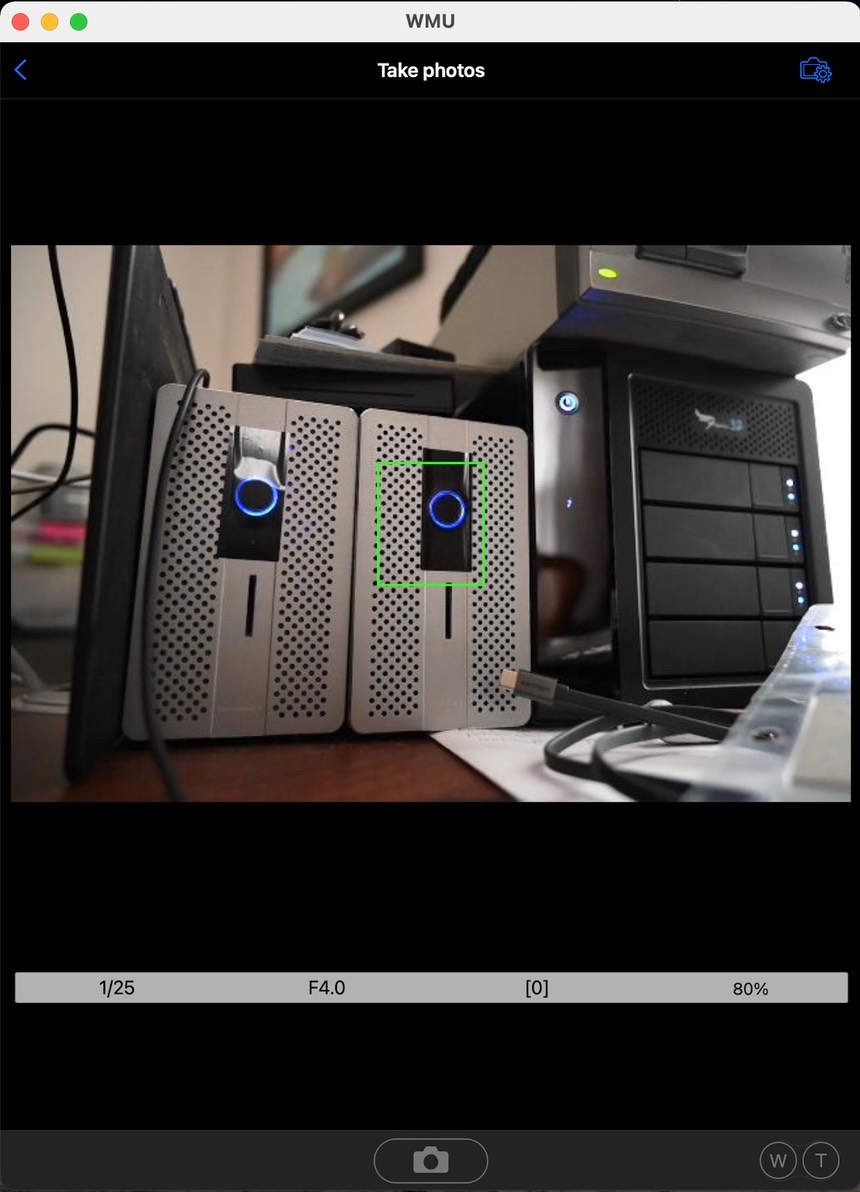
That's a MacBook Pro 13" screen shot, not an iPad one!
Here's one you probably weren't expecting: a free and reasonable wireless camera-to-computer connection, at least for M1 Macintosh owners. I'll throw in a caveat that I've only tried this on a Z6 II at the moment, but I suspect it works on all the SnapBridge cameras.
- In the App Store on your M1 Mac, search for and install the Nikon WMU App. Note that you have to click iPhone & iPad Apps underneath the Results for "WMU" (not leave it at the default Mac Apps).
- Start WMU on the Mac.
- On your Z6 II go to the SETUP menu and select Connect to Smart Device. Under Wi-Fi connection, select Establish Wi-Fi connection. The camera will tell you a connection is established, and then show you the SSID and password for that network.
- On your M1 Mac, select the network SSID you were given in Step 3 (it might be under Other Networks). You'll have to enter the password the camera displays (your camera's serial number).
- Now click on the Take photos button on WMU on the M1 Mac and you're controlling the camera.
- Alternatively, skip Step 5 and click on the View photos button on WMU on the M1 Mac and you'll get some options
- Further click on Pictures on Z 6_2 (in the case of my Z6 II).
- Select some photos (click on each).
- Click Select (lower right corner).
- Click Download.
- Select the option (Original, recommended size, or VGA size) and click Download.
- The photos are now in the Latest Downloads tab, where you use the Share menu to put them where you want them (Add to Photos is one of the options, and what most of you would want to do).
Yes, it's more convoluted than we'd like it to be, but the WMU App was apparently dirt simple enough that it works as an iOS app on an M1 Macintosh. Doh!
No, SnapBridge doesn't work ;~(. Only WMU.